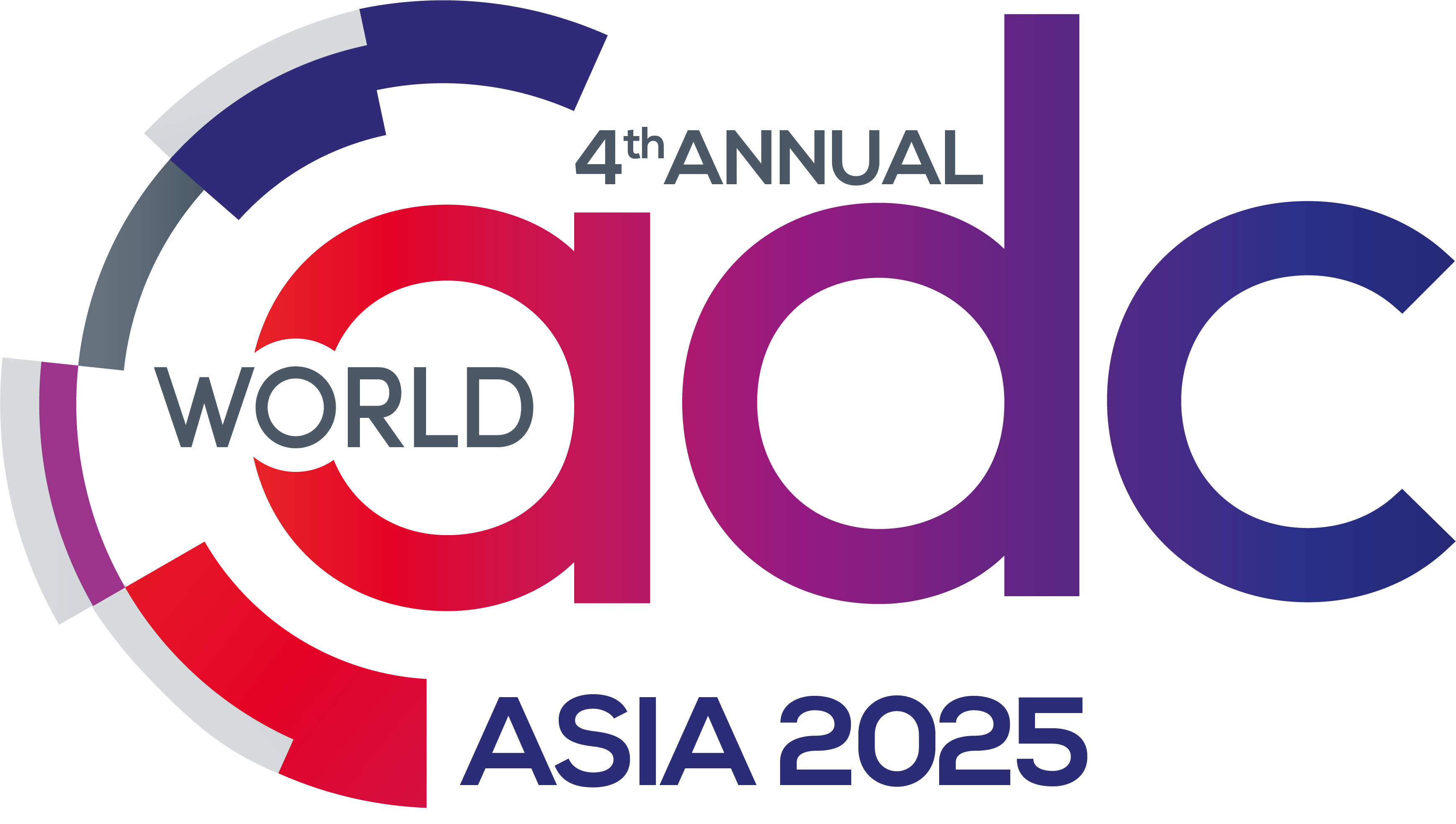Our exclusive World ADC Asia App is available to download!
Scan the QR codes below to get started.
For Android:
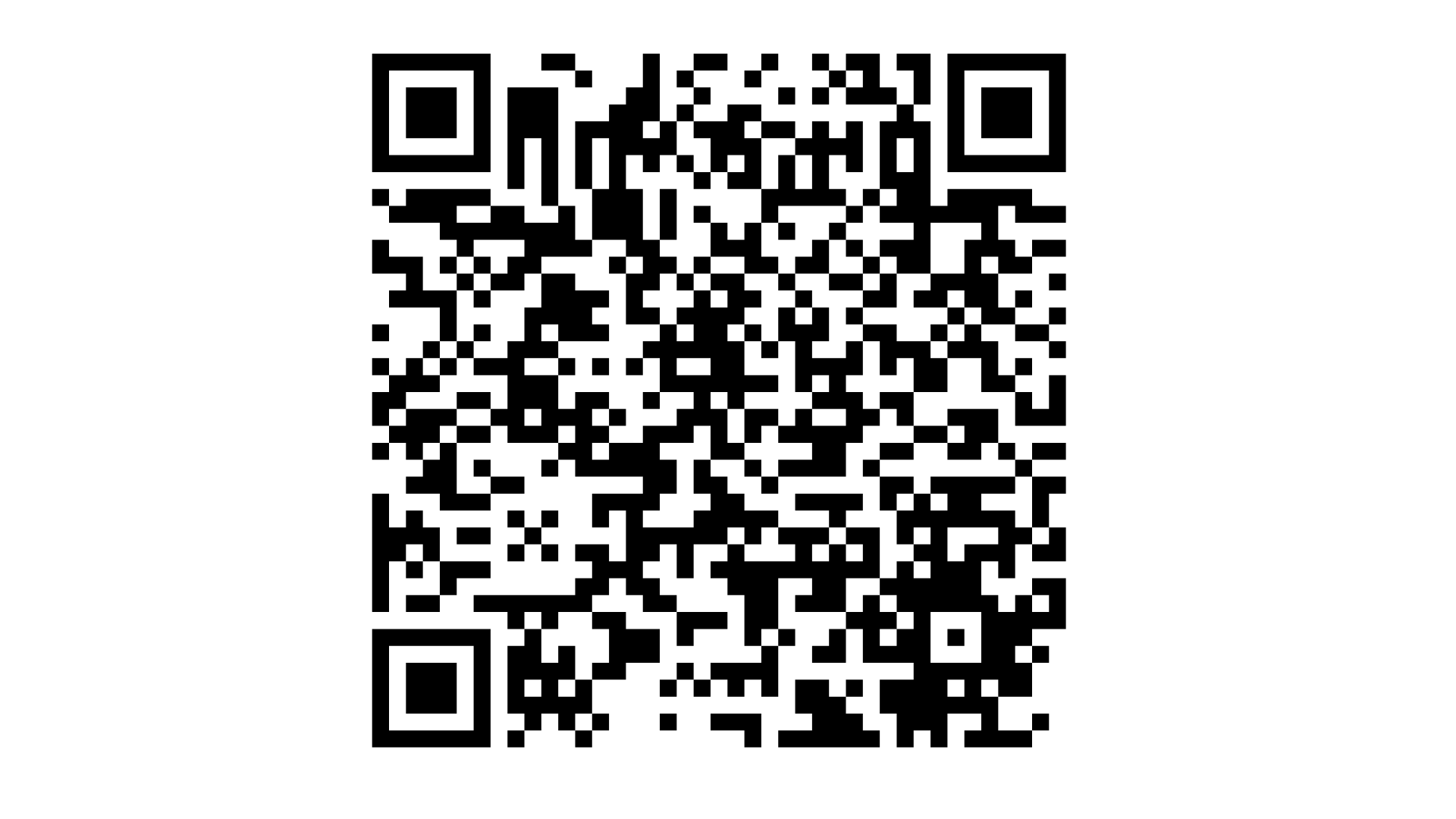
For Apple:
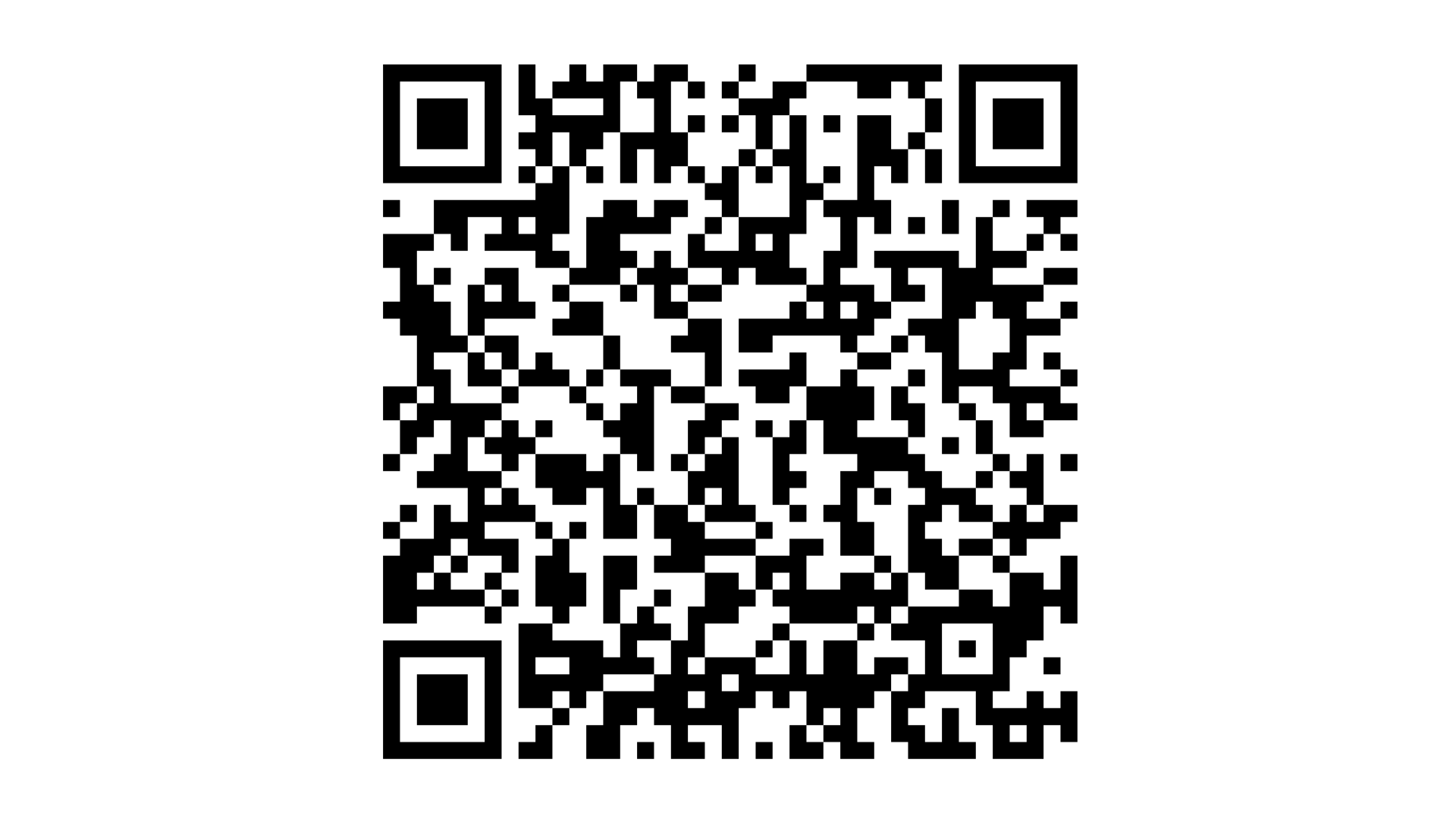
Download & Log In
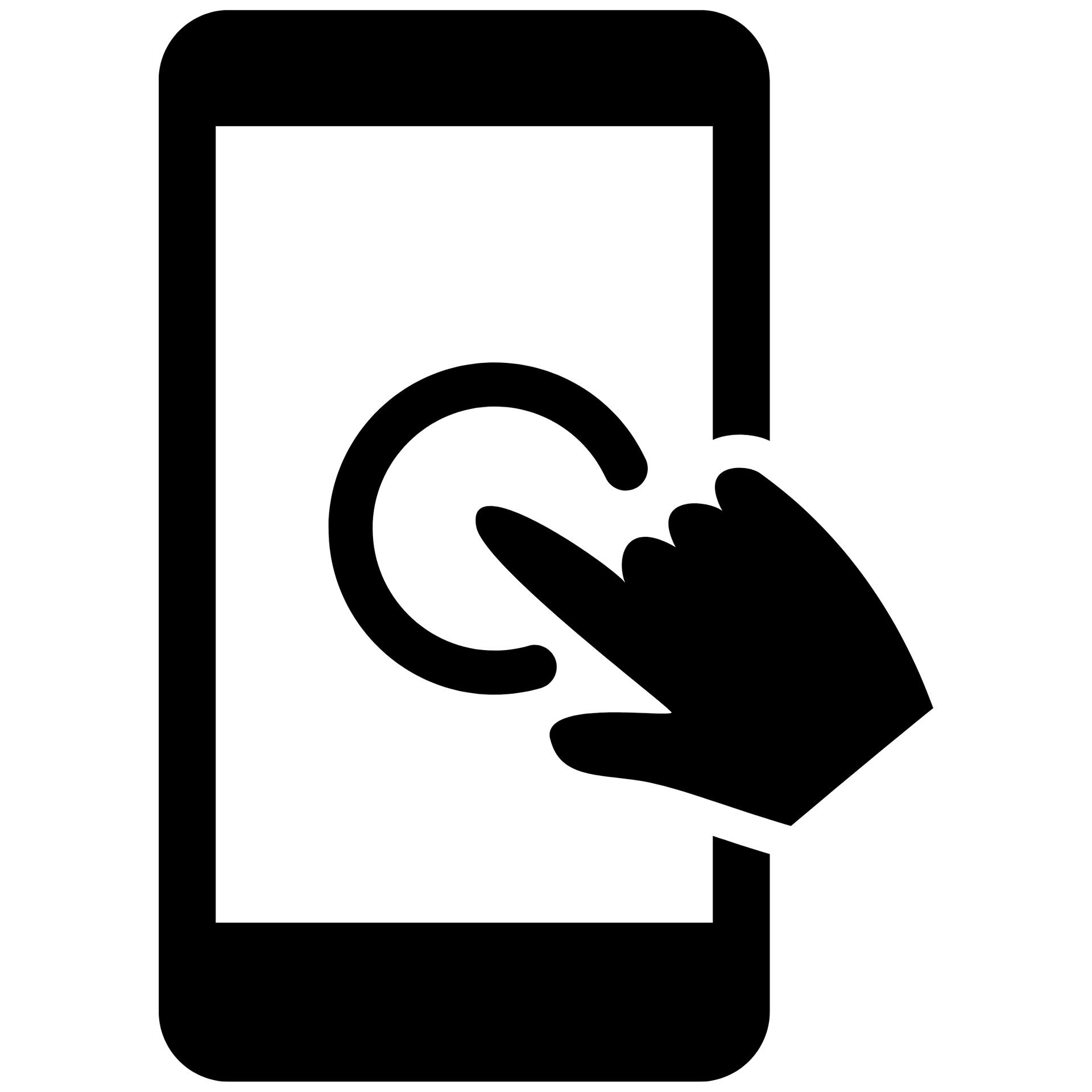
You can access to the app now using the email address you registered with for the summit.
To download, please search for the Hanson Wade app in your app storage or use the links below. The app is also accessible using your computer.
Please see our app user guide and FAQs here for further information on how to use the event app.
Manage Your Profile
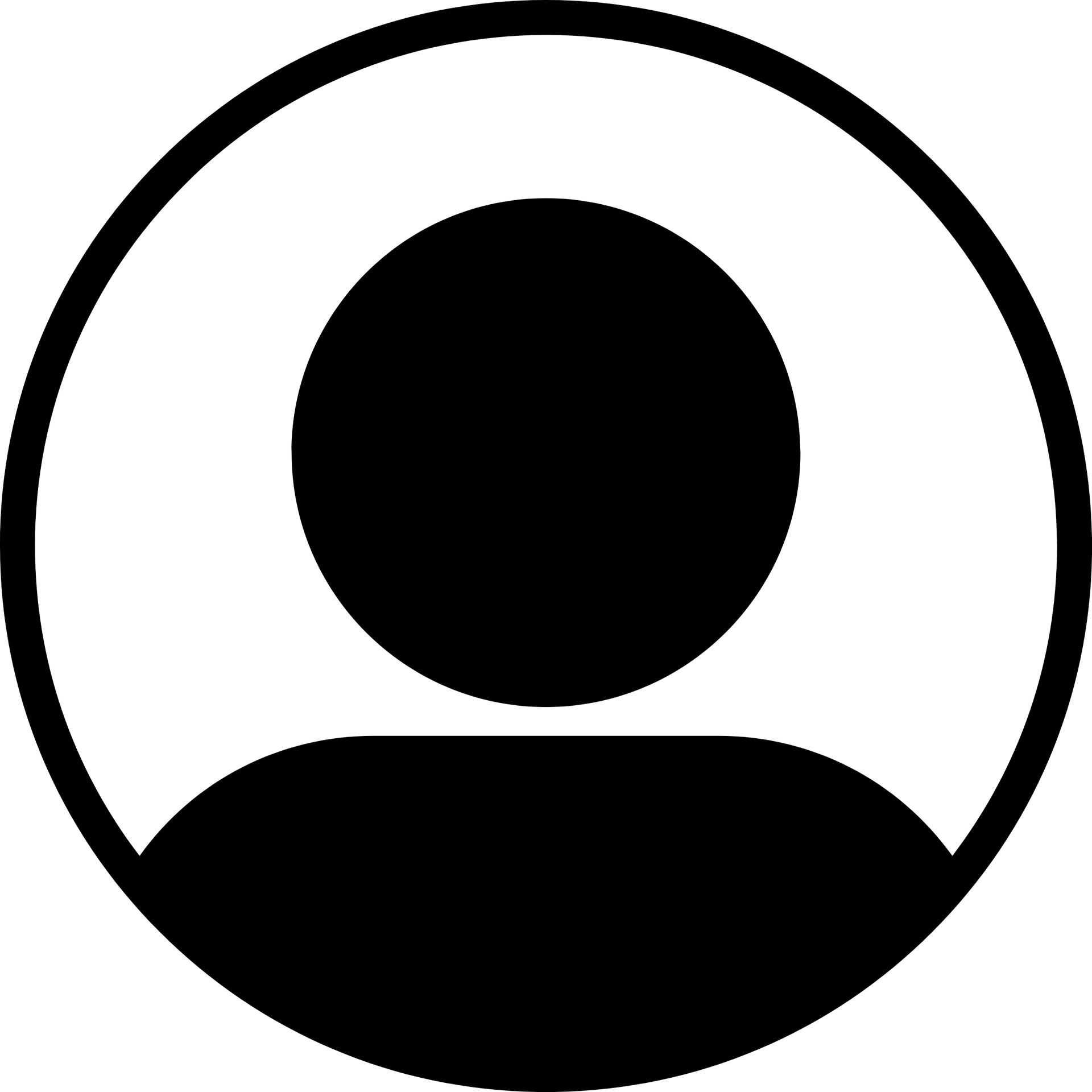
When you first enter the app, your profile will have been created using the information we have. If this is incorrect or you wish to add information, head to the top right-hand corner of the page and click on the profile icon. Click 'My Profile' and amend as necessary.
Top Tip: The more information and social media links you add, the better your 'Business Card' and networking experience. Make sure to add a profile picture, too!
The Agenda & Meet the Speakers
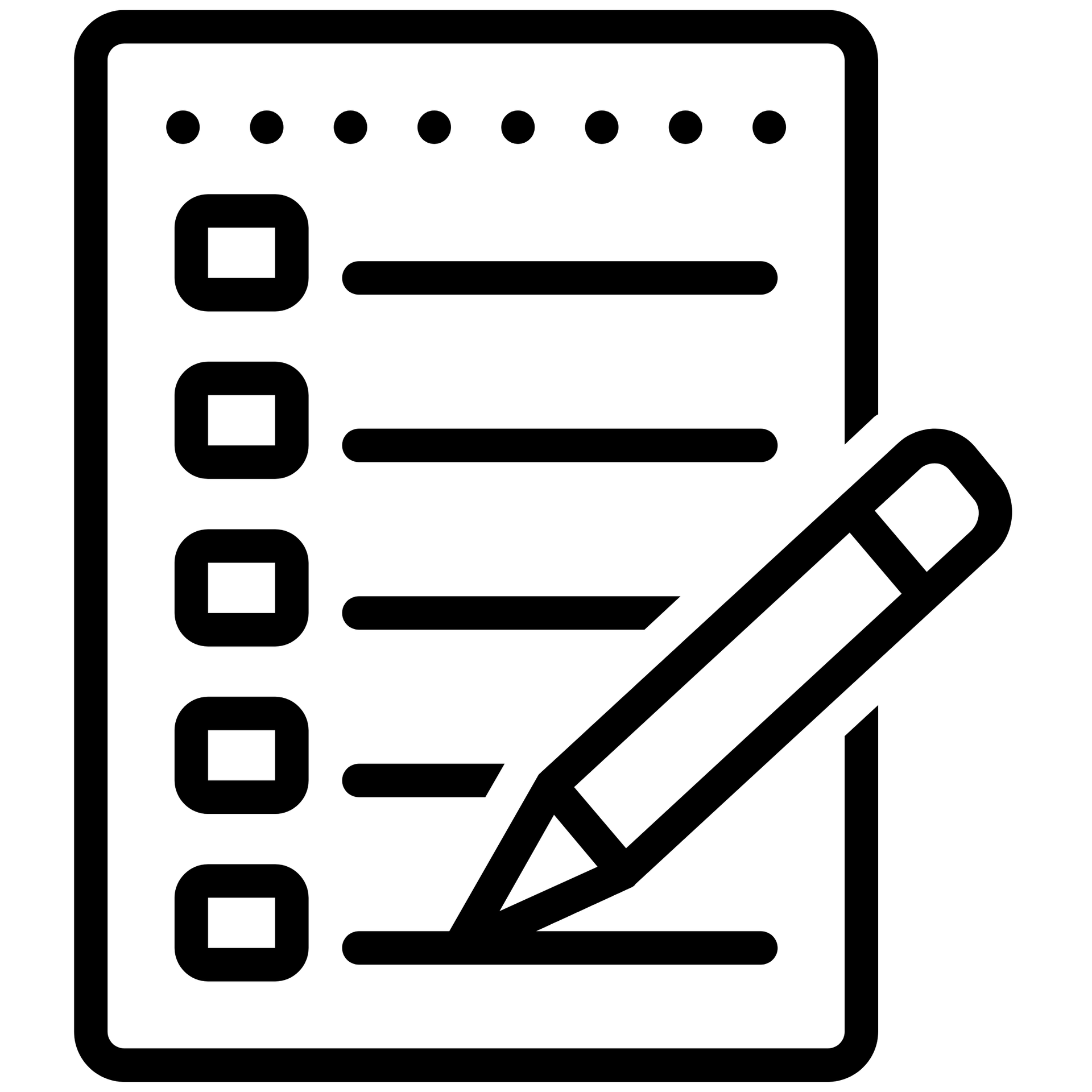
| View The Agenda & Create A Personalised Agenda
You can view the agenda by clicking on the 'Agenda' tab in the menu. To personalize your own agenda and receive notifications for your upcoming sessions, go to the agenda and click the icon on the right-hand side of the session. You can then view your personal version in the 'My Schedule' tab found in the 'Agenda'. |

| Get To Know The Speaker Faculty
To chat with our speakers, exchange business cards and view their position on the agenda, click the 'Meet the Speakers' tab in the menu. |
Booking a Meeting

| How To Book A Meeting With Your Peers & Find Your Upcoming, Complete & Requested Meetings
Please note that meeting booking will open in 1 weeks time To book a physical or virtual meeting with your fellow attendees, find the ‘Meeting Booking’ tab in the menu. Begin by searching for the attendee you wish to meet with, select your meeting format, and where you would like to meet, we have an dedicated area for meetings. You can then select when you would like to meet them and even personalize your own message. Once you are ready to invite the attendee, click ‘Send Invitation’; this invitation will start pending in the ‘My Meetings’ section of this tab until the other attendee has accepted your request. |